In order to use Google+ Hangout, you will first need to install the Google Talk plugin. This can be downloaded and installed at: http://google.com/talk/
You will also need to have a Gmail address and join Google+.
To start a Google+ hangout, look at the right side of your main Google+ page and click 'start a hangout'

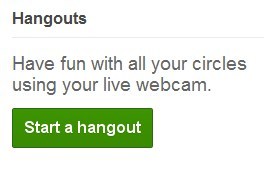
You can invite specific circles or individuals to join the hangout
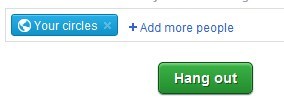
Joining a Hangout
For those participating in one of my 'Hangout webcasts', I will start a hangout and invite participants. Those who've been invited, should then see a 'Jeff Lebow is hanging out' post in your Google+ Stream. You will also see a red number indicator in the upper right of the screen. You can click that number and then click 'hangout'.
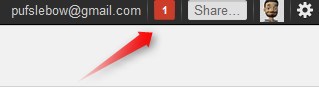
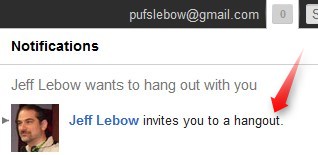
In either case, click 'Join this hangout'.
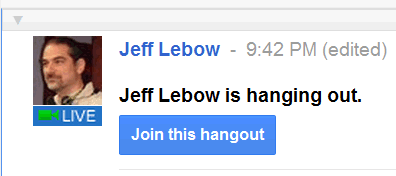
A new window (like the one below) will pop up. Click 'Hang out'.
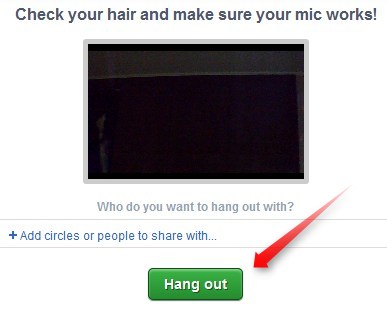
Once you have joined the hangout, you can click 'settings' to adjust camera, microphone, and speaker options.
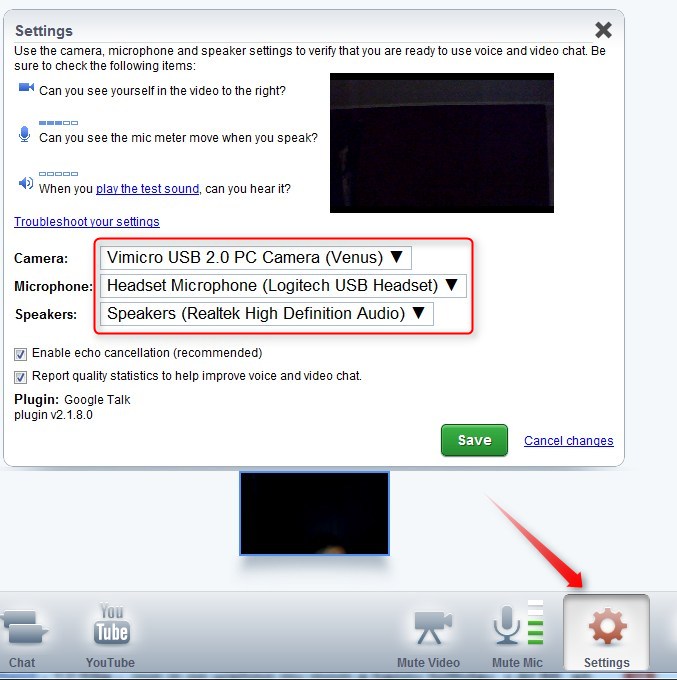
If the changes don't 'take effect', you might need to adjust chat setting via your gmail account (Mail Settings/Chat).
The options at the bottom of the hangout window can be used to mute your mic or video, invite others into the hangout, watch a YouTube video together, or text chat with those in the hangout.

No comments:
Post a Comment